File Upload & Processing
Tuning File Upload & Processing System
The tuning file upload and processing system allows users to submit vehicle ECU files for modification. This guide explains how to use this feature of our automotive tuning file platform effectively to streamline tuning file process.
1. Accessing the Tuning File Upload Section
After creating an account and successfully logging in, the user will be redirected to their dashboard. Before uploading a file, the user must ensure they have sufficient Tuning Credits in their account. If the user has no credits, they will not be able to proceed with file uploads.
To add credits, the user must navigate to the Billing or Credits Section and purchase the required amount.
Navigating to the File Upload Section:
- Log in to your account Login Here
- Navigate to New FileServices from the dashboard menu.
- Click Upload File to start the file submission process.
2. Filling in ECU File Upload Details
Before uploading the file, the user must enter the complete vehicle details using the provided form.
Vehicle & ECU Information
- Make – Select the vehicle manufacturer (e.g., Audi, BMW, Mercedes).
- Model – Choose the specific model (e.g., A3, X5, C-Class).
- Generation – Select the generation of the vehicle (if applicable).
- Engine – Provide engine details (e.g., 2.0 TDI, 3.0 V6).
- ECU – Select the ECU type of the vehicle.
Vehicle Details (Optional)
- Engine HP (Horsepower) – Enter engine power in HP (optional).
- Engine KW (Kilowatt) – Enter engine power in KW (optional).
- Year – Choose the vehicle's manufacturing year.
- Gearbox – Select Manual or Automatic.
- License Plate – Enter the vehicle's license plate (optional).
- VIN (Vehicle Identification Number) – Enter the VIN (optional).
- Fuel Octane Rating – Specify fuel octane level (optional).
ECU Details
- Read Method – Choose the method used to read the ECU file (OBD, Boot, Bench, etc.).
- Hardware Number – Enter the hardware number (if available).
- Software Number – Enter the software number (if available).
Tuning Type & ECU File Upload
- Tuning Type – Choose the type of tuning modification required (Performance, Economy, DPF/EGR off, etc.).
- File to Modify – Upload the tuning file.
Accepted ECU File Formats:
- .bin (Binary ECU file)
- .hex (Hexadecimal ECU file)
File Size Limit:
Maximum 10MB
Note: If the uploaded file format is not .bin or .hex, the system will reject the file.
Additional Service Details
- Time Frame – Select the expected processing time.
- On Dyno – Choose Yes or No based on whether dyno testing is required.
- Additional Info (Optional) – Enter any extra details about the modification request.
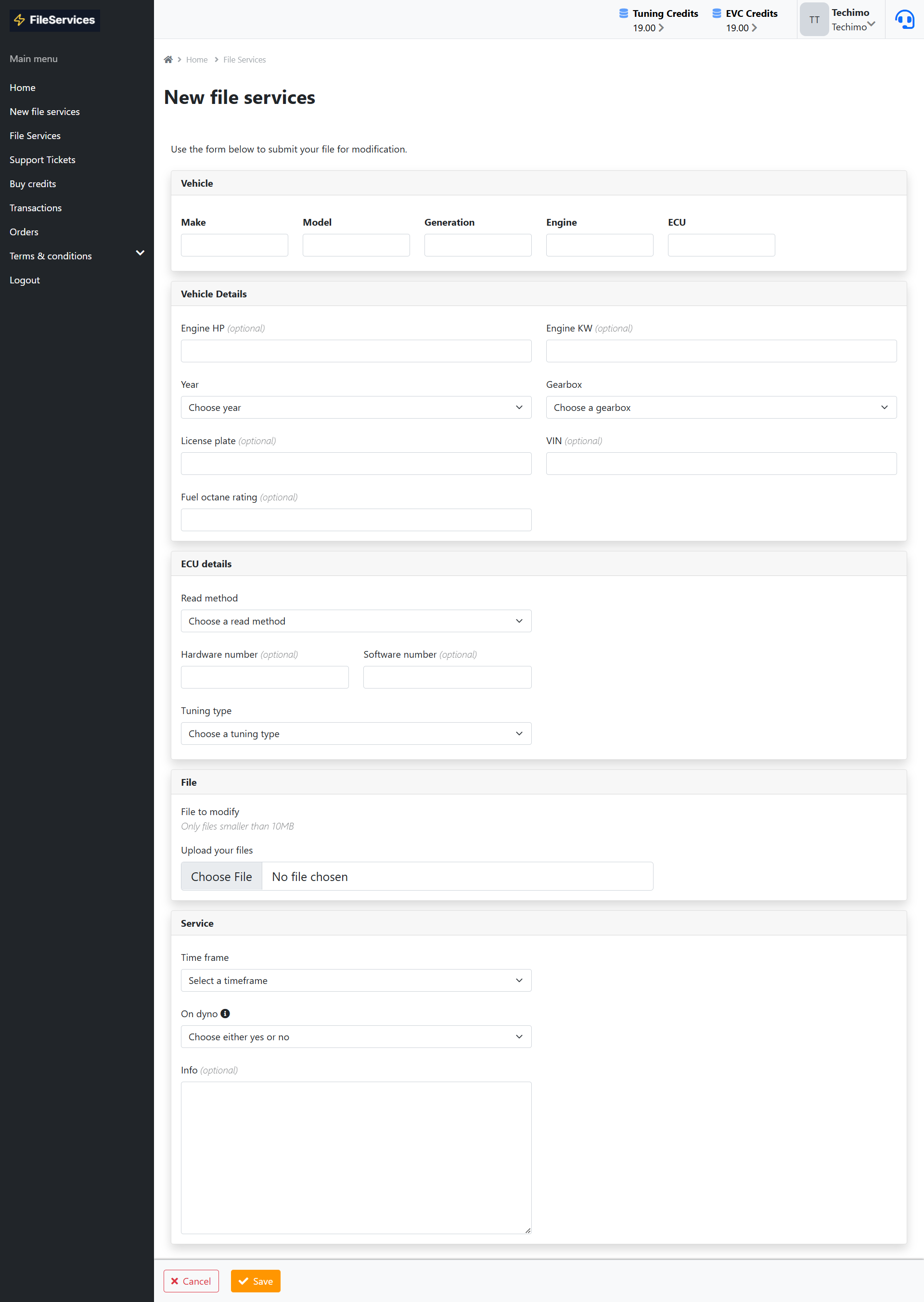
3. Submitting the File for Processing
Once all required fields are filled:
- Click Submit.
- The system will verify the uploaded file.
- If everything is correct, the file will be processed.
- A confirmation message will appear upon successful submission.
4. File Processing & Security Checks
- Security Scan: The system automatically scans all uploaded files for malware or corruption.
- Secure Storage: Processed files are stored securely in the user's account.
5. Managing Your Tuning Files Online
Users can track and manage their uploaded tuning files:
- Navigate to FileServices Section in the dashboard.
- View all uploaded and processed files.
- Check file status (Pending, In Progress, Completed).
- Download modified files once they are ready.
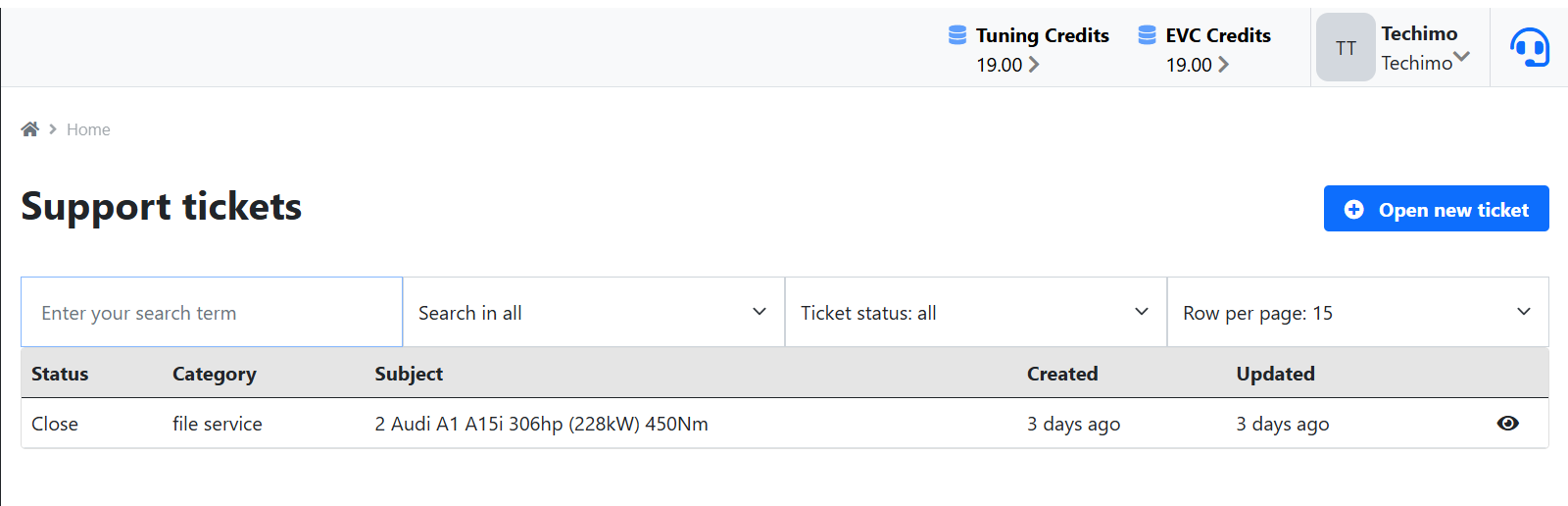
Related Pages
User Dashboard
Learn how to manage your uploaded files and track their status.
View User Dashboard Guide →