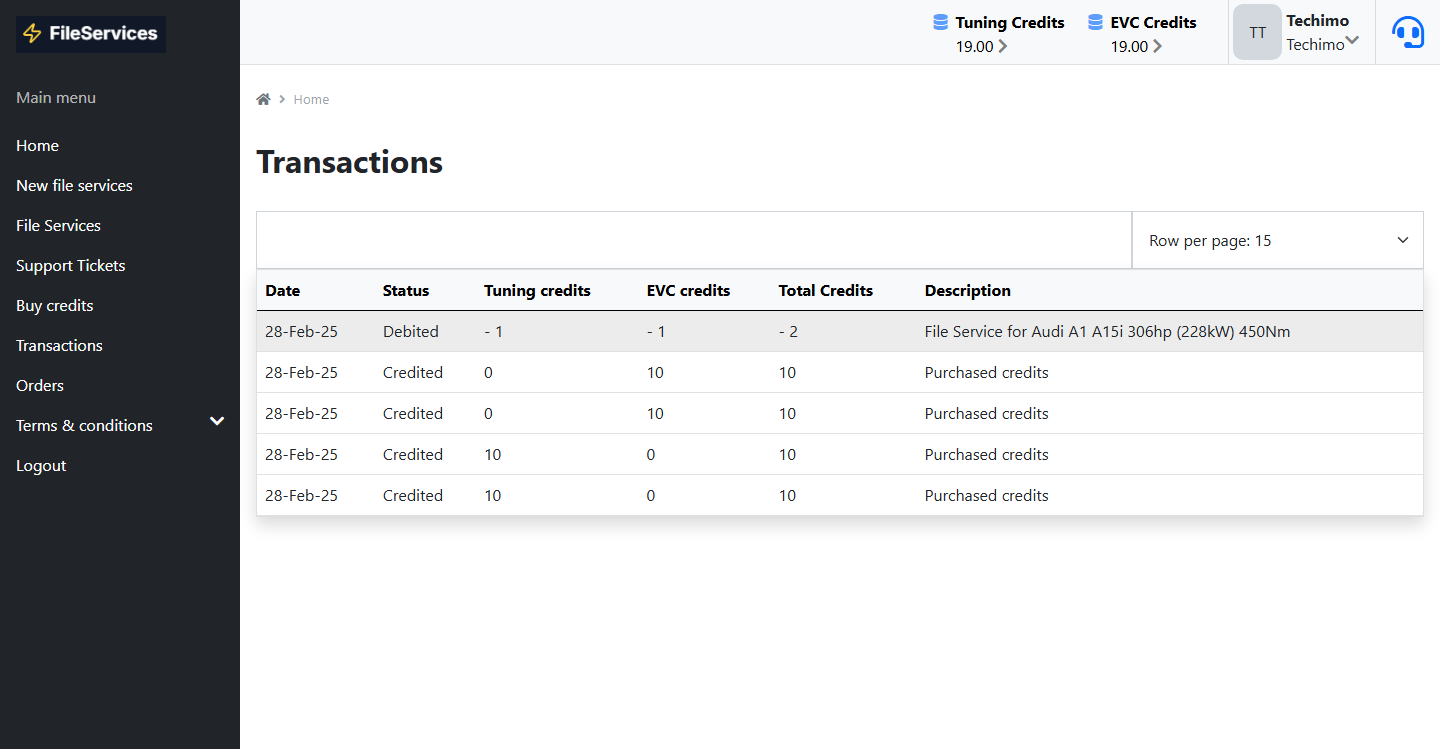Payment Integration & Credits System
Payment Integration & Credit System for Tuning File Platform
Our tuning file management platform allows users to make payments seamlessly through PayPal and manage their credit balances. There are two types of credits available for your ECU file management software:
Tuning Credits
Used for tuning-related services.
EVC Credits
Required for file transfer processes.
Users must purchase these credits to proceed with tuning or file transfers.
1. Setting Up PayPal Payment Integration
To enable PayPal payments on our platform, follow these steps:
Step 1: Create a PayPal Business Account
To accept payments, you need a PayPal Business Account.
- Go to the PayPal Developer Portal: Sign Up for PayPal
- Click on Sign Up and choose Business Account.
- Fill in your business details and complete the verification process.
- Once your account is set up, log in to your PayPal Developer Dashboard: PayPal Developer Login
Step 2: Obtain PayPal Client ID & Secret Key
- After logging into your PayPal Developer Dashboard, click on My Apps & Credentials.
- Under REST API Apps, click Create App.
- Enter a name for your app (e.g., "TuningDesk Payment") and click Create App.
- You will see two environments:
- Sandbox (for testing)
- Live (for real transactions)
- Copy the Client ID and Secret Key from the Live environment.
Step 3: Configure PayPal in Your Project
Add the obtained Client ID to your project's .env file:
PAY_PAL_CLIENT_ID="your_paypal_client_id"
PAY_PAL_CURRENCY="USD"- Replace
your_paypal_client_idwith the actual PayPal Client ID from Step 2. - Change the currency code if required (e.g., EUR, INR, etc.).
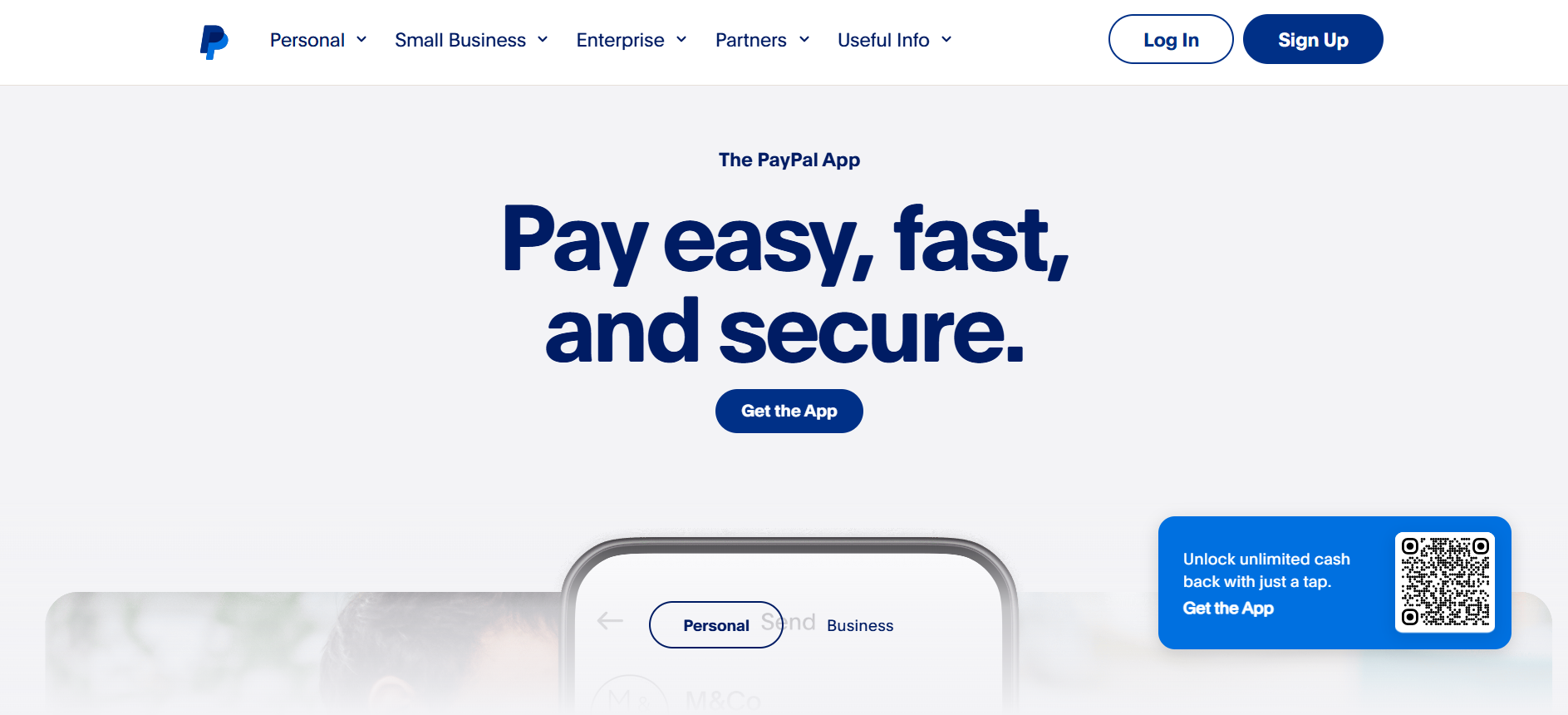
2. Buying Credits (Tuning & EVC Credits)
Users can add funds using PayPal or a credit card to purchase:
- Tuning Credits – Used for modifying or optimizing vehicle tuning files.
- EVC Credits – Required for file transfers or other platform-specific processes.
How to Buy Credits?
- Navigate to the Credits Section in your account.
- Choose the credit type:
- Tuning Credits
- EVC Credits
- Select the amount you wish to purchase.
- Click Proceed to Payment and select PayPal or Credit Card.
- Complete the transaction via PayPal Checkout.
- Once the payment is successful, credits will be added to your account instantly.
Using Credits in Your Tuning File Workflow Management
You can now use separate credits based on your needs in the professional tuning tools platform:
- Tuning Credits: If you only need to share files, you can use tuning credits as required.
- EVC Credits: If you need to read and write file services before tuning using inbuilt machine tools, you can use EVC credits.
- If needed, you can also use both credits together for the file services adding process.
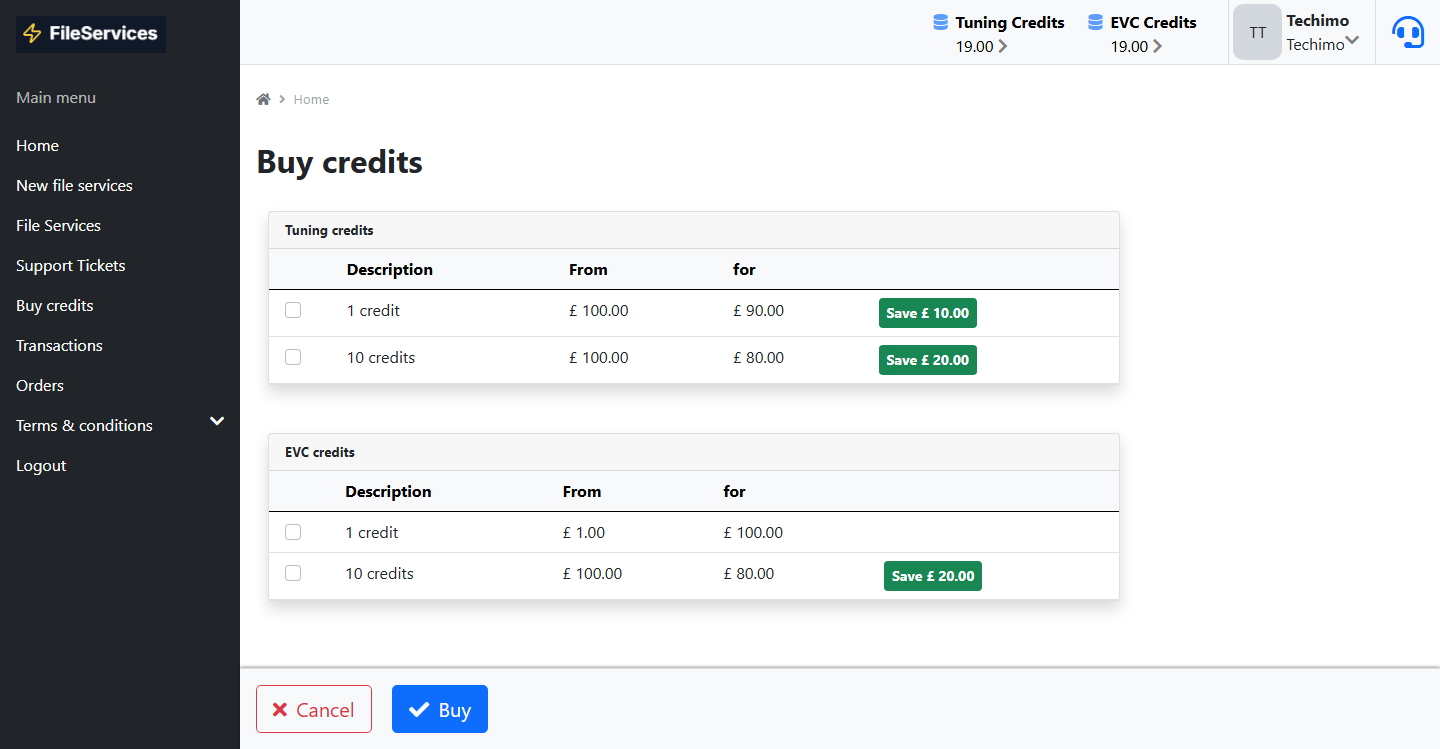
3. Viewing Transaction History
Users can view their transaction history for payments and credit usage.
How to Check Your Transaction History?
- Go to Transactions Section in your account.
- See the Transaction History.
- View details of all past transactions, including:
- Date
- Status
- Tuning credits
- EVC credits
- Total Credits
- Description